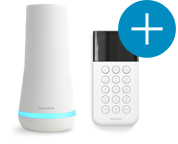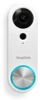SimpliSafe has launched a new support center, with the latest information on all our products.
learn moreNeed help finding something?
Take this short quiz to find the right security system for you.
Welcome to the SimpliSafe Help Center
Search for answers to your questions. If you don't find what you're looking for, please contact us or visit our customer support forums where you'll find plenty of helpful suggestions from other customers.
Questions and Answers:
-
Can I customize my system so that certain sensors are enabled or disabled?
To customize the sensors for your wireless security system, simply insert your Keychain Remote into any computer to start the SimpliSafe Easy Setup Wizard. From the Main Menu, select "Adjust Settings". Then click on the "Manage Components" tab.
From here, you can not only add and remove components, but you can also designate when a sensor will be active. Entry Sensors can be enabled or disabled. Motion Sensors can be enabled during both Home and Away mode, only during Away mode, or disabled. Panic Buttons can be enabled, disabled or set to silent alarm. Keypads and Keychain Remotes can be enabled, have the panic button disabled, or be fully disabled.
For example, if you have a friend with a large dog visiting your apartment for a few days, you may want to disable your Motion Sensor (set it to be "disabled") during her visit. When she leaves, you can change it back to the previous setting (the default is "Away mode"). If you have a large dog and will likely never be using the Motion Sensor at all, you can select "Remove" to remove it from your system. You can always add it on again later by going to Manage Components and then "Add Component".
Don't forget to insert your Keychain Remote into the Base Station after you are finished changing your settings so that your system is fully updated for the changes.
-
What are the components that make up the SimpliSafe Home Security System?
- Base Station: The Base Station is the control center of the system. It wirelessly connects to the Emergency Dispatch Service to notify you and the authorities of any trouble. The Base Station also provides voice prompts during daily operation and sounds the alarm siren in the event of an intrusion. No home telephone line is required (although may use a land-line as an alternate connection if you like).
- Keypad: The Keypad is placed by the main entrance to your home. It allows you to turn your alarm on and off; tells you which mode the alarm is currently in; provides notice of any warnings, such as leaving a window open; and also has a panic button for emergencies. You can also use the Keypad Menu to adjust your system settings.
- Keychain Remote: The Keychain Remote can be used to turn your alarm on and off and is small enough to be carried with you as a keychain. It also has a panic button for emergencies. The SimpliSafe Easy Setup Wizard is stored on the Keychain Remote. You can order additional Keychain Remotes for roommates or family members.
- Motion Sensor: A Motion Sensor detects motion up to 30 feet away and 45 degrees to the left and right. It should not detect pets under 50 pounds as long as the pet can’t get within 2 feet of the sensor. By default, the Motion Sensor is only active when the system is in the Away mode and becomes active approximately 5 minutes after the alarm is turned on.
- Entry Sensor: An Entry Sensor detects the opening of a window or door. There are two parts to an Entry Sensor: the Sensor itself and its corresponding magnet.
- Panic Button: The Panic Button triggers your burglar alarm immediately after it is pressed. It should be placed in a location that is easy to reach in the event of an emergency, such as by your bed. To reduce the likelihood of a false alarm, the button must be held down for 1 second. The Panic Button is functional whether the alarm is off or on. There is also a panic button on the Keypad and Keychain Remote.
-
Will the Entry Sensors work with all types of windows and doors? Can you provide some example installations?
SimpliSafe Entry Sensors are designed to work on almost any window or door, including double-doors, double-hung windows, and swinging or sliding doors and windows. Here are a few example installations for your home security system Entry Sensors. If you are not sure if the Entry Sensor will work in your case, or if you are having trouble installing a sensor, please contact us for assistance.
Basic Installation: There are two parts to an Entry Sensor: the sensor itself and the magnet. When the magnet is within 2 inches of the grooves on the sensor, it knows the door or window is closed. When more than 2 inches away, the sensor signals that it is open. In the diagram below, the Entry Sensor has been installed on the doorframe and the magnet on the door. When the door swings open, it will trigger the sensor.
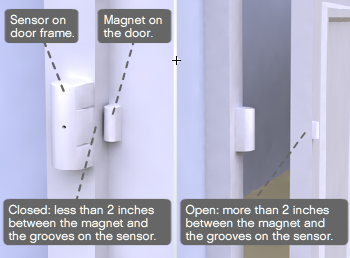
Sliding Doors: You can put the Sensor on the door frame and the magnet on the door (as shown in the example below), or the other way around. There is no "right side up" to the Entry Sensor. You can also install the Sensor and magnet at the top of the door if that is easier.
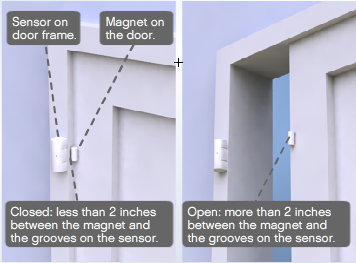
Double Doors: When installing an Entry Sensory on double doors, make sure to put the Sensor on one door and the magnet on the other. We do not recommend using the door frame in this case, because it is possible that one of the doors would remain closed while the other opened.
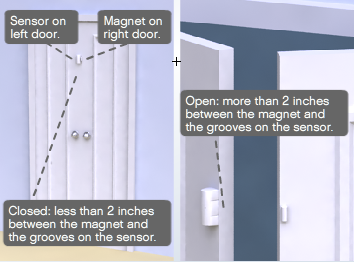
Deep door frame: Door frames that are deeper than 2 inches can make installation more difficult. If the door opens outward, you can install it as shown in the diagram below. If the door opens inward, the easiest solution is to use a Motion Sensor to protect this entrance.
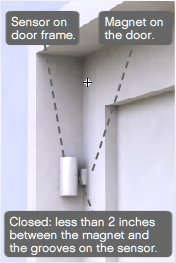
Sliding Windows: You can put the Sensor on the window frame and the magnet on the window (as shown in the example below), or the other way around. There is no "right side up" to the Entry Sensor. When the window slides open more than 2 inches the light on the Sensor will flash once and the Sensor will tell the Base Station that the window is open.
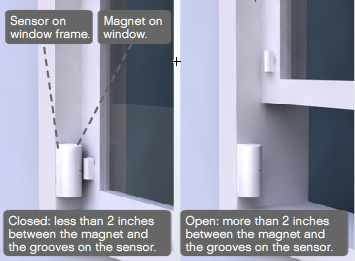
Swinging windows: You can put the Sensor on the window frame and the magnet on the window (as shown in the example below), or the other way around. There is no "right side up" to the Entry Sensor. When the window swings open more than 2 inches the light on the Sensor will flash once and the Sensor will tell the Base Station that the window is open.
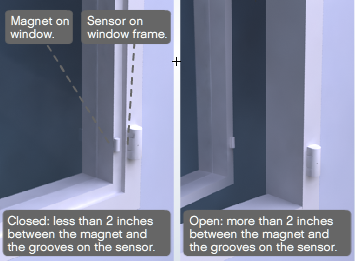
Additional installation options: Some windows can make Entry Sensor installation more difficult. Here are several additional installation options you might consider:
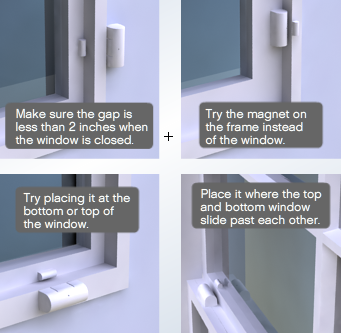
Still have questions? Please contact us at 800-548-9508 for assistance.
-
Can an Intruder use a Magnet to disarm the Entry Sensor?
It would be very difficult for someone to disarm the system using a spare magnet. The Entry Sensor will be triggered as soon as the sensor and magnet are moved more than 2" away from each other. Theoretically, the intruder would have to know the exact placement of your Entry Sensor and be able to reach in while the door/window is open less than 2" inches. They would then have to hold their magnet up to the sensors while opening said door/window which would be very hard to do especially if you have your sensor placed high up on the door/window. We have actually had some of our Team Members as well as engineers who worked on the system attempt to do this and none were able to successfully accomplish this.
The best way to ensure that no intruder would ever be able to attempt this in your home is by placing the Entry Sensor at the top of your door/window instead of the side. In addition you can also place a Motion Sensor near said door/window for extra protection.
-
I don’t think my Entry Sensors are set up properly – when I open and close the door, the lights on the Sensor don’t flash. If the Sensor light doesn’t flash when the door is opened and closed, the Sensor and magnet may be too far apart to register. Just reposition the Sensor or magnet. It’s a good idea to test the placement of your Sensor and magnet (see if the light flashes when you open and close the door) before you adhere each to the wall with the adhesive tape. As always, you can screw in all of the Sensors for your system using the supplied brackets.
-
How do I remove the adhesive tape from the Entry Sensor magnet (not the Sensor itself)? The Entry Sensor magnet uses a slightly different adhesive than the other sensors. Remove the magnet by rotating the magnet slowly until the adhesive loosens and you can pull it off the wall. You can also purchase from us screwable magnets to use with your burglar alarm.
-
Should I put the Entry Sensors on the top or side of the door? When installing your wireless security system, either placement is fine as long as the magnet is within 2 inches of the Sensor when the door is closed and greater than 2 inches away from the Sensor when the door is open.
-
Which windows and doors should I put my SimpliSafe Entry Sensors on? How many do I need? How can I order extra Sensors?
We recommend that you place your DIY Security System's Entry Sensors on all doors and windows that could be accessible to an intruder. If you live on an upper floor, this likely includes your front door and a fire escape in the back. If you live on the ground floor, you can use the Motion Sensor to fill-in coverage in a room with lots of windows. You may also want to consider purchasing additional sensors for extra protection.
To order additional sensors, please visit our catalog online here..
-
What if I have a door or window open when I’m setting the alarm?SimpliSafe will warn you that a door or window is open with a message on the Keypad that says “1 Entry Sensor open” or “Entry Sensors open”, and also with a voice prompt from the burglar alarm's Base Station. Close open doors / windows. If you do not, those doors / windows will not be protected in the event of an emergency. Once you close them, they will then be protected.